This is a small tool to convert XLSX to XLS. Your MS Office must 2007 version or above.
Wednesday, June 6, 2012
Tuesday, May 29, 2012
Batch Super Password
Anda sering lupa password pada file excel karena kombinasi karakter yang rumit dan panjang?
Aplikasi ini jawabannya.
Dengan Batch Super Password ini, anda bisa memasang password pada file excel anda dengan sangat aman. Kenapa bisa begitu? begini cara kerjanya: apapun dan berapapun karakter yang anda masukkan, akan dirubah menjadi 15 karakter random, termasuk unprintable character. Kalau anda perhatikan di software password recovery, selalu ada pilihan all printable character, yang artinya mereka akan mencoba berbagai kombinasi dari semua karakter yang bisa di print. Bayangkan kalau tak bisa di print karakternya, pasti tak ketemu. Ini sudah aku coba dengan 1 karakter tertentu melalui aplikasi ini, hasilnya.... tak ketemu!
How To Use
 |
| Select File |
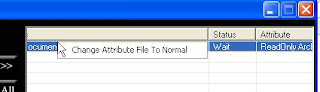
Jika filenya read only, anda harus merubahnya ke normal, caranya klik kanan dan pilih change attribute
Pilih Set Password
Masukkan password, kemudian tekan ok
Jika file excel anda sudah ada passwordnya, akan muncul pesan error seperti diatas
Ganti Password
 |
| Masukkan password lama dan password baru, klik current password sesuai kondisi file anda, apakah ada password to open dan atau password to modify |
 |
| Ini tandanya sukses ganti password |
Remove Password
 |
| sama dengan untuk ganti password, masukkan password anda |
Auto Save Log File
Jika anda centang (default) berarti anda membuat file log secara otomatis, jaga-jaga jika anda lupa passwordnya, tinggal klik "Read Log"
License Agreement
This software is provided 'as-is', without any express or implied warranty. In no event will the authors be held liable for any damages arising from the use of this software.
Your privacy is important to us. Our software will not collect any information in your PC.
Permission is granted to anyone to use this software for any purpose, including commercial applications, and to alter it and redistribute it freely.
Welcome to spread Your Excel Assistance without any modification.
Excel Repair
Small and portable tool to repair your corrupt excel file
Just select your file to recover
update v 1.01
- add save as, so you didn't see the open file
Just select your file to recover
After file successfully opened, you have to save the file.
update v 1.01
- add save as, so you didn't see the open file
Monday, May 28, 2012
Your Excel Assistant
Tentang
Your Excel Assistant
Your Excel Assistant adalah aplikasi yang sederhana
untuk melihat berbagai informasi mengenai file excel anda, seperti: link,
jumlah sheet, sheet protection, hidden sheet, comment, and comment shape. Bukan
hanya menyajikan informasi mengenai file excel anda tetapi juga dapat merubah,
sheet protection, delete link, delete comment, change shape comment, insert /
delete sheet, and hide/unhide sheet dalam 1 layar.
Your Excel Assistant adalah portable, jadi tidak
perlu di install dan bisa langsung digunakan termasuk sehingga anda bisa
menyimpannya di USB.
Welcome Screen
Open File
1. Click Select Excel File text or White box below Select Excel File text
2. If your file has password, click Password to Open and / or Password to modify and type the password
3. Click OK
File
Info Area
File Info: File size, date created, last accessed, last
modified.
o
Password to Open : False ----- No password
o
Password to Modify : False ----- No Password
Select True and type the word if you want to set a password
You can select False to remove your password
o
Read Only Recommended : False ----
No notification will appear when you try
to open file
o
Display Drawing object : True ---- all drawing object like picture,
shape or chart displayed, change to False if you want to hide the object
o
Enable Auto Recover : True ---- when something going wrong and
you must to close your excel, the file will recover
o
Is Addin : False ---- this is normal file, change to True,
your file become addin and you can’t
open like usually (no worksheet will appear).
Remove Personal Information
If you choose True, the Author name will remove, see picture below
 |
| Before and After |
Comment
On this section you can find
information about sheets name, protection, visible (sheet), and comments
select one sheet and right click on it, you can find
some menu like: comments (read comments, hide all comments, unhide all
comments, delete all comments), Hide/Unhide (hiding / un hiding your sheet),
protection (full protection for selected sheet), sheets name (Insert sheet,
Rename sheet and Delete Sheet)
Read comment
Delete Comment
Change Shape Comment (31 shape
available)
Hide
/ Unhide Sheet
You can hide / unhide sheets with easy.
Just right click on sheet, select hide / unhide
Sheet
Protection
Full protection is protecting content, draw and
sheet for any changes, but the user still can read it.
Type the password to protect the sheet
Insert
/ Delete Sheet
Right click on sheet, select sheets Name, select
Insert Before
 |
Type the amount of sheet you will added
|
Sheet
Rename
Select sheet that you will rename, right click on
it, select rename.
 |
| Enter the new name |
Link
Information
Link information provide link on
formula or calculation. Some time you don’t know where they are.
You can use delete Start from line ut Be care full
because the program will delete link in random way, NOT in SEQUENCE.
Final Step
Click Save
User Agreement
This software is free ware.
This software is provided 'as-is',
without any express or implied warranty. Author doesn’t take any responsible
for any damages arising from the use of this software.
Your privacy is important to us. Our
software will not collect any information in your PC.
Permission is granted to anyone to use this software for any
purpose, including redistribute it freely.
Welcome to spread Your Excel Assistant without any
modification.
Subscribe to:
Comments (Atom)























